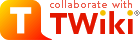TWiki Access Control
Restricting read and write access to topics and webs, by Users and groups TWiki Access Control allows you restrict access to single topics and entire webs, by individual user and by user Groups. Access control, combined with TWikiUserAuthentication, lets you easily create and manage an extremely flexible, fine-grained privilege system.On this page:
An Important Control Consideration
Open, freeform editing is the essence of WikiCulture - what makes TWiki different and often more effective than other collaboration tools. For that reason, it is strongly recommended that decisions to restrict read or write access to a web or a topic are made with great care - the more restrictions, the less Wiki in the mix. Experience shows that unrestricted write access works very well because:- Peer influence is enough to ensure that only relevant content is posted.
- Peer editing - the ability for anyone to rearrange all content on a page - keeps topics focused.
- In TWiki, content is transparently preserved under revision control:
- Edits can be undone by the administrator (per default a member of TWikiAdminGroup; see #ManagingGroups).
- Users are encouraged to edit and refactor (condense a long topic), since there's a safety net.
- Create broad-based Groups (for more and varied input), and...
- Avoid creating view-only Users (if you can read it, you should be able to contribute to it).
Permissions settings of the webs on this TWiki site
| Web | Sitemap | VIEW | CHANGE | RENAME | |||
|---|---|---|---|---|---|---|---|
| Listed | DENY | ALLOW | DENY | ALLOW | DENY | ALLOW | |
| |
off | TWikiAdminGroup | TWikiAdminGroup | ||||
| |
off | ||||||
- A blank in the the above table may mean either the corresponding control is absent or commented out or that it has been set to a null value. The two conditions have dramatically different and possibly opposed semantics.
- TWikiGuest is the guest account - used by unauthenticated users.
- The TWiki web must not deny view to TWikiGuest; otherwise, people will not be able to register.
Authentication vs. Access Control
Authentication: Identifies who a user is based on a login procedure. See TWikiUserAuthentication. Access control: Restrict access to content based on users and groups once a user is identified.Users and Groups
Access control is based on the familiar concept of Users and Groups. Users are defined by their WikiNames. They can then be organized in unlimited combinations by inclusion in one or more user Groups. For convenience, Groups can also be included in other Groups.Managing Users
A user can create an account in TWikiRegistration. The following actions are performed:- WikiName and encrypted password are recorded using the password manager if authentication is enabled.
- A confirmation e-mail is sent to the user.
- A user profile page with the WikiName of the user is created in the Main web.
- The user is added to the TWikiUsers topic.
Managing Groups
The following describes the standard TWiki support for groups. Your local TWiki may have an alternate group mapping manager installed. Check with your TWiki administrator if you are in doubt. Groups are defined by group topics located in theMain web. To create a new group, visit TWikiGroups and enter the name of the new group ending in Group into the "new group" form field. This will create a new group topic with two important settings: -
Set GROUP = < list of Users and/or Groups > -
Set ALLOWTOPICCHANGE = < list of Users and/or Groups >
-
Set GROUP = SomeUser, OtherUser, SomeGroup
-
Set ALLOWTOPICCHANGE = MarketingGroup
The Super Admin Group
A number of TWiki functions (for example, renaming webs) are only available to administrators. Administrators are simply users who belong to the SuperAdminGroup. This is a standard user group, the name of which is defined by {SuperAdminGroup} setting in configure. The default name of this group is theTWikiAdminGroup. The system administrator may have chosen a different name for this group if your local TWiki uses an alternate group mapping manager but for simplicity we will use the default name TWikiAdminGroup in the rest of this topic.
You can create new administrators simply by adding them to the TWikiAdminGroup topic. For example, -
Set GROUP = RobertCailliau, TimBernersLee
Restricting Access
You can define who is allowed to read or write to a web or a topic. Note that some plugins may not respect access permissions.- Restricting VIEW blocks viewing and searching of content. When you restric VIEW to a topic or web, this also restricts INCLUDE and Formatted SEARCH from showing the content of the topics.
- Restricting CHANGE blocks creating new topics, changing topics or attaching files.
- Restricting RENAME prevents renaming of topics within a web.
Controlling access to a Web
You can define restrictions on who is allowed to view a TWiki web. You can restrict access to certain webs to selected Users and Groups, by:- authenticating all webs and restricting selected webs: Topic access in all webs is authenticated, and selected webs have restricted access.
- authenticating and restricting selected webs only: Provide unrestricted viewing access to open webs, with authentication and restriction only on selected webs.
- You can define these settings in the WebPreferences topic, preferable towards the end of the topic:
-
Set DENYWEBVIEW = < comma-delimited list of Users and Groups > -
Set ALLOWWEBVIEW = < comma-delimited list of Users and Groups > -
Set DENYWEBCHANGE = < comma-delimited list of Users and Groups > -
Set ALLOWWEBCHANGE = < comma-delimited list of Users and Groups > -
Set DENYWEBRENAME = < comma-delimited list of Users and Groups > -
Set ALLOWWEBRENAME = < comma-delimited list of Users and Groups >
-
-
Set ALLOWWEBVIEW = Main.MarketingGroup
ALLOWWEBVIEW set, this will also apply to the subweb. Also note that you will need to ensure that the parent web's FINALPREFERENCES does not include the access control settings listed above. Otherwise you will not be able override the parent web's access control settings in sub-webs.
Creation and renaming of sub-webs is controlled by the WEBCHANGE setting on the parent web (or ROOTCHANGE for root webs). Renaming is additionally restricted by the setting of WEBRENAME in the web itself.
Note: If you restrict access to the Main, make sure to add the TWikiRegistrationAgent so that users can register. Example: -
Set ALLOWWEBCHANGE = TWikiAdminGroup, TWikiRegistrationAgent
Controlling access to a Topic
- You can define these settings in any topic, preferable towards the end of the topic:
-
Set DENYTOPICVIEW = < comma-delimited list of Users and Groups > -
Set ALLOWTOPICVIEW = < comma-delimited list of Users and Groups > -
Set DENYTOPICCHANGE = < comma-delimited list of Users and Groups > -
Set ALLOWTOPICCHANGE = < comma-delimited list of Users and Groups > -
Set DENYTOPICRENAME = < comma-delimited list of Users and Groups > -
Set ALLOWTOPICRENAME = < comma-delimited list of Users and Groups >
-
-
Set ALLOWTOPICVIEW = Main.MarketingExecGroup
-
Set ALLOWTOPICVIEW =
This means the same as not setting it at all. (This was documented wrong in versions 4.0.X, 4.1.0 and 4.1.1)
-
Set DENYTOPICVIEW =
Since TWiki 4.0 this means do not deny anyone the right to view this topic. If DENYTOPICVIEW is set to an empty value anyone has access even if ALLOWTOPICVIEW or ALLOWWEBVIEW is defined. This allows to have very restrictive default access rights to an entire web and still allow individual topics to have more open access.
Securing File Attachments
By default, TWiki does not secure file attachments. Without making the following changes to the twiki.conf file, it is possible for anyone who has access to the server to gain access to an attachment if they know the attachment's fully qualified path, even though access to the topic associated with the attachment is secured. This is because attachments are referred to directly by Apache, and are not by default delivered via TWiki scripts. This means that the above instructions for controlling to topics do not apply to attachments unless you make the changes as described below. An effective way to secure attachments is to apply the same access control settings to attachments as those applied to topics. This security enhancement can be accomplished by instructing the webserver via Apache'smod_rewrite module to redirect accesses to attachments via the TWiki viewfile script, which honors the TWiki access controls settings to topics.
The preferred method to secure attachments is by editing the twiki.conf file to include:
ScriptAlias /twiki/bin/ /filesystem/path/to/twiki/bin/
Alias /twiki/pub/ /filesystem/path/to/twiki/pub/
RewriteEngine on
RewriteCond %{REQUEST_URI} !^/+twiki/+pub/+(TWiki|Sandbox)/+.+
RewriteRule ^/+twiki/+pub/+(.*)$ /twiki/bin/viewfile/$1 [L,PT]
Notes: - You can use TWiki:TWiki/ApacheConfigGenerator to generate the Apache config file for TWiki.
- You will need to restart your Apache server after this change.
- Images embedded in topics will load slower since attached images will also be delivered by the
viewfilescript. The TWiki web and Sandbox web are excluded for performance reasons. - As an alternative to editing the
twiki.conffile used by Apache, you can make the same change directly to the.htaccessfile in the/twiki/bindirectory. - The
viewfilescript sets the mime type based upon file name suffix. Unknown types are served as text/plain which can result in corrupt files.
Controlling who can manage top-level webs
Top level webs are a special case, because they don't have a parent web with a WebPreferences. So there has to be a special control just for the root level.- You can define these settings in the Main.TWikiPreferences topic, preferable towards the end of the topic:
-
Set DENYROOTCHANGE = < comma-delimited list of Users and Groups > -
Set ALLOWROOTCHANGE = < comma-delimited list of Users and Groups >
-
ROOTCHANGE access to rename an existing top-level web. You just need WEBCHANGE in the web itself.
How TWiki evaluates ALLOW/DENY settings
When deciding whether to grant access, TWiki evaluates the following rules in order (read from the top of the list; if the logic arrives at PERMITTED or DENIED that applies immediately and no more rules are applied). You need to read the rules bearing in mind that VIEW, CHANGE and RENAME access may be granted/denied separately.- If the user is an administrator
- access is PERMITTED.
- If DENYTOPIC is set to a list of wikinames
- people in the list will be DENIED.
- If DENYTOPIC is set to empty ( i.e. Set DENYTOPIC = )
- access is PERMITTED i.e no-one is denied access to this topic.
 Attention: Use this with caution. This is deprecated and will likely change in the next release.
Attention: Use this with caution. This is deprecated and will likely change in the next release.
- access is PERMITTED i.e no-one is denied access to this topic.
- If ALLOWTOPIC is set
- people in the list are PERMITTED
- everyone else is DENIED
- If DENYWEB is set to a list of wikinames
- people in the list are DENIED access
- If ALLOWWEB is set to a list of wikinames
- people in the list will be PERMITTED
- everyone else will be DENIED
- If you got this far, access is PERMITTED
Access control and INCLUDE
ALLOWTOPICVIEW and ALLOWTOPICCHANGE only applies to the topic in which the settings are defined. If a topic A includes another topic B, topic A does not inherit the access rights of the included topic B. Examples: Topic A includes topic B- If the included topic B has ALLOWTOPICCHANGE set to block editing for a user, it does not prevent editing the including topic A.
- If the included topic B has ALLOWTOPICVIEW set to block view for a user, the user can still view topic A but he cannot see the included topic B. He will see a message No permission to view B
Access Control quick recipes
Restrict Access to Whole TWiki Site
For a firewalled TWiki, e.g. an intranet wiki or extranet wiki, you want to allow only invited people to access your TWiki. In this case, enable user authentication with ApacheLogin and lock down access to the wholetwiki/bin and twiki/pub directories to all but valid users. In the Apache .htaccess file or the appropriate .conf file, replace the <FilesMatch "(attach|edit|... section with this:
<FilesMatch ".*">
require valid-user
</FilesMatch>
If needed, you can further restrict access to selected webs with ALLOWWEBVIEW and other access control settings.
Note: With this configuration, someone with access to the site needs to register new users.
Authenticate all Webs and Restrict Selected Webs
Use the following setup to authenticate users for topic viewing in all webs and to restrict access to selected webs. Requires TWikiUserAuthentication to be enabled.- Set
require valid-useron yourviewscript in .htaccess or the appropriate Apache .conf file. As of 4.x, this looks like:FilesMatch "(attach|edit|manage|rename|save|view|upload|mail|logon|.*auth).*"(normallyviewis not in that list). - Restrict view access to selected Users and Groups. Set one or both of these variables in its WebPreferences topic:
-
Set DENYWEBVIEW = < list of Users and Groups > -
Set ALLOWWEBVIEW = < list of Users and Groups > - Note:
DENYWEBVIEWis evaluated beforeALLOWWEBVIEW. Access is denied if the authenticated person is in theDENYWEBVIEWlist, or not in theALLOWWEBVIEWlist. Access is granted ifDENYWEBVIEWandALLOWWEBVIEWare not defined.
-
- If you still want public users to be able to register automatically follow TWiki:TWiki.RegisterOnViewRestrictedSite.
Authenticate and Restrict Selected Webs Only
Use the following setup to provide unrestricted viewing access to open webs, with authentication only on selected webs. Requires TWikiUserAuthentication to be enabled.- Restrict view access to selected Users and Groups. Set one or both of these variables in its WebPreferences topic:
-
Set DENYWEBVIEW = < list of Users and Groups > -
Set ALLOWWEBVIEW = < list of Users and Groups > - Note:
DENYWEBVIEWis evaluated beforeALLOWWEBVIEW. Access is denied if the authenticated person is in theDENYWEBVIEWlist, or not in theALLOWWEBVIEWlist. Access is granted ifDENYWEBVIEWandALLOWWEBVIEWare not defined.
-
Hide Control Settings
Edit topic preference settings under More topic actions menu. Preferences set in this manner are not visible in the topic text, but take effect nevertheless. Access control settings added as topic preference settings are stored in the topic meta data and they override settings defined in the topic text.
Alternatively, place them in HTML comment markers, but this exposes the access setting during ordinary editing.
<!--
* Set DENYTOPICCHANGE = Main.SomeGroup
-->
Obfuscating Webs
Another way of hiding webs is to keep them hidden by not publishing the URL and by preventing theall webs search option from accessing obfuscated webs. Do so by enabling the NOSEARCHALL variable in WebPreferences: -
Set NOSEARCHALL = on
Read-only Skin Mode
It is possible to turn the PatternSkin and TopMenuSkin into read-only mode by removing the edit and attach controls (links and buttons). This is mainly useful if you have TWiki application pages or dashboards where you do not want regular users to change content. The read-only skin mode is not a replacement for access control; you can use it in addition to access control. Details at PatternSkinCustomization#ReadOnlySkinMode. Related Topics: AdminDocumentationCategory, TWikiUserAuthentication, TWiki:TWiki.TWikiAccessControlSupplement -- Contributors: TWiki:Main.PeterThoeny, TWiki:Main.MikeMannix, TWiki:Main.CrawfordCurrieTopic revision: r39 - 2011-07-16 - TWikiContributor
Ideas, requests, problems regarding TWiki? Send feedback
Note: Please contribute updates to this topic on TWiki.org at TWiki:TWiki.TWikiAccessControl.